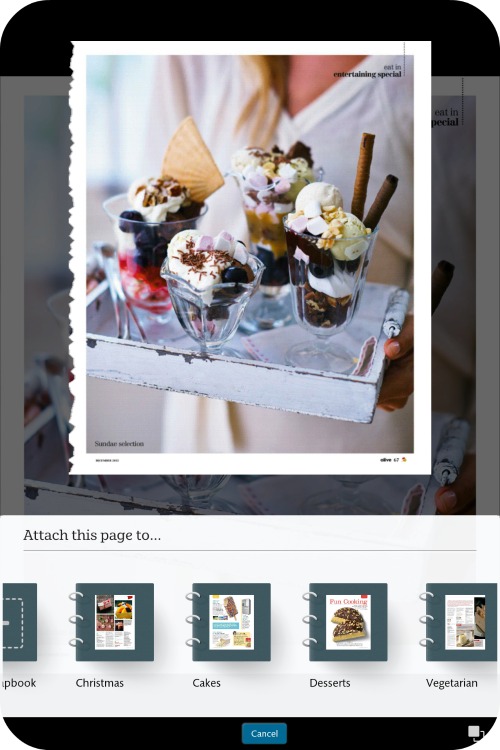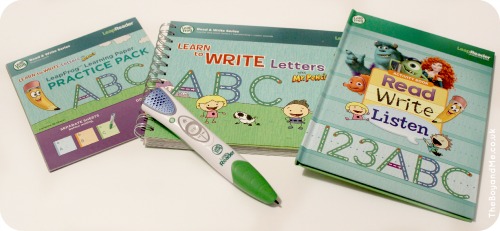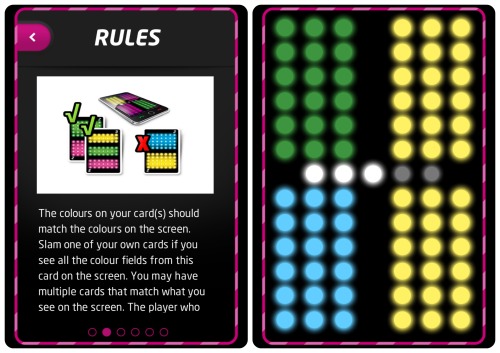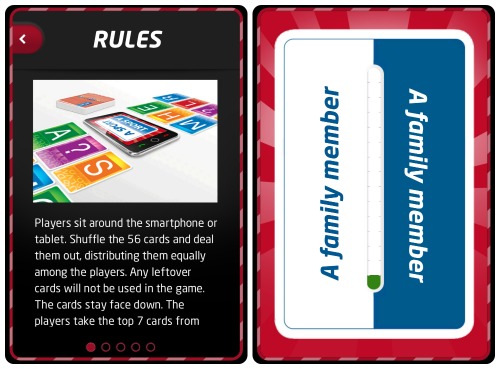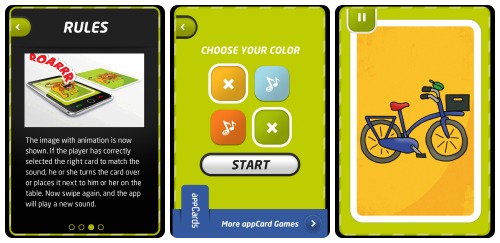We're really embracing the world of science, technology, engineering maths in our house at the moment; The Boy is becoming so curious about the inner workings of things that there are nuts and bolts, pipettes and test tubes all over the place!
There were far too many enticing STEM activities linked up last week on Tuesday Tutorials to ignore, so I'm pulling together another selection of crafts and play activities which encourage the more technological and scientific mindset!